 Zero G Flight Director
Zero G Flight Director
Manual
ZeroG FD offers an easy to interpret command-bar interface that will guide you towards zero gravity in parable flights. With the "Offsets" feature you may additionally set different target situations, which will help you in low-, 1- and high-g maneuvers as well.
Through ZeroG FD's deliberately kept simple design, the app will work even on very old Android versions, down to 2.2 Froyo. Naturally, it runs fine on the newest one as well (4.4 KitKat at the time of writing).
Setup
For ZeroG FD to function correctly, your device's axes must be aligned with your aircraft's (or, by the way, any vehicle you might choose) axes.
The screen of your Android device must be completely perpendicular to the thrust-axis. In most cases this is the direction your aircraft's nose is pointing to.
Imagine sitting in the pilot's chair, looking to the horizon and "watching TV" - your imaginary screen is the orientation you want your Android device to have. Of course you should choose a position where it will
not block any components of the cockpit or might pose a risk of injury.
ZeroG FD will automatically switch your device to landscape mode on startup. The correct orientation is where the Cross is on the left, and the single "thrust"-bar is on the right side of the screen. Make sure you do not mount your device in a 180 degrees rotation from that, as this would still be landscape, but not the correct one.
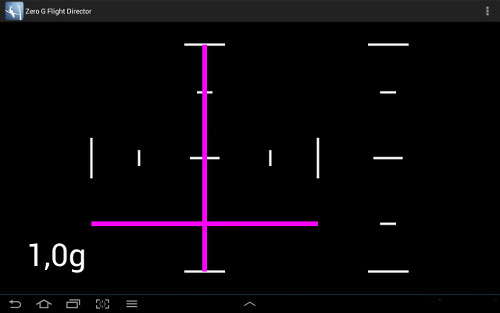
Display on ground or in straight level flight in a perfect world situation.
Note that the perfect position will not necessarily show 1g down and 0g on the other bars on the ground, but will have that indication in straight and level flight. In fact, you might not be able to find such a position at all, as the acceleration sensors used in mobile devices differ vastly in precision from model to model. But do not worry, if you can find a position close to that perfect scenario, you should be totally fine (zero gravity is the same for all orientations after all).
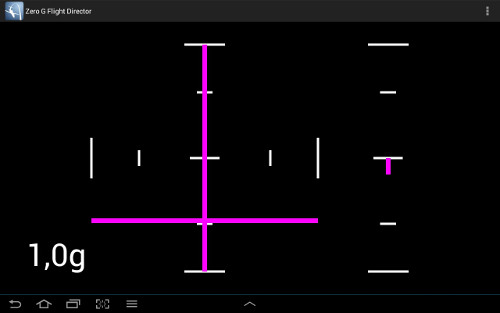
Exemplary display on ground in a real world situation.
While for accuracy it is certainly best to mount your device to the aircraft itself, please make sure it is legal in your case before you do so.
Basic function
The main screen shows you three magenta director bars, each for one axis of acceleration. These are command-bars, which means to get rid of the acceleration, you have to steer into the bar.
The bars in the cross to the left indicate left/right and up/down acceleration. The bar to the right (which does not move, but rather extend and retract from the center) indicates forward/aft acceleration.
On all three axes you will find white guidelines. The center always indicates 0g, the middle (smaller) one indicates 1g, and the outer (big) one indicates the maximum g deflection as set in the preferences. If you have specified an offset, these guidelines will indicate the amount of actual difference from your virtual 0g point instead of "real" 0g (see next section), but the magnitude of that difference is displayed the same way: 0g, 1g and max-g.
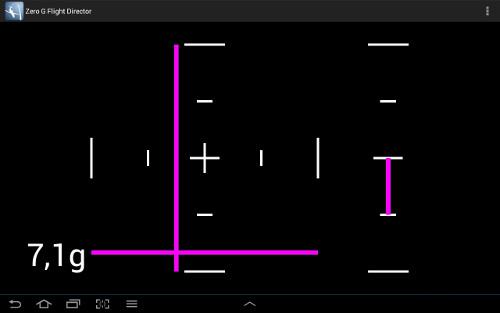
An exemplary situation with 0.5g left, 7.0g down and 1.0g aft, while the maximum-deflection is set to 10g and the 1g-guideline position to 50% of the screen. Note the different linear relations below and above 1g.
To recap, there are two areas of command-bar deflection: a first linear one from 0g to 1g, and a second independently linear one from 1g to max-g. So, depending on your settings for max-g and the positioning of the one-g guideline, the command-bar in most cases will not be linear over the full deflection scale. This in turn helps to have a sensitive area around our target-g (0g in most cases) while still being able to display higher deflections.
If the maximum g-load is exceeded on any axis, the correlating command-bar will still show in the maximum deflection position. Thus, it is important to have the maximum value set sufficiently high for your mission type.
The number in the left corner shows the current combined g-value of all three axes (= total g, whatever the direction is). This is independent of any offset that might be loaded.
Menu
To open the menu just tap the director or use your device's menu button.
Offsets
Offsets are super-handy when you want to fly precise maneuvers with other g-loads than zero. May they be micro-, 1- or high-g aerobatics - offsets are just the thing for you!
The list of available offsets can be accessed via the "Load offset" menu item. You can use it straight forward as any other list in Android. Once you create an offset, it will be stored permanently on your device until you remove it. To edit copy or delete an item, long-hold it.
To activate and load it into the director just tap it. Via your device's menu button you can access the "Delete all" option.
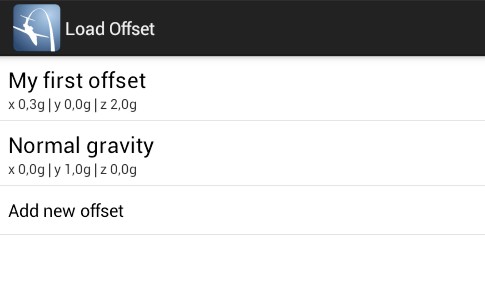
A list of stored offset-settings.
The dialog to create or edit an offset should be self explanatory. Just keep in mind, that you want to enter from where "gravity should be pulling", not where "you want to go". For instance, if you want the director to be fully centered while standing on the ground (remember, earth pulls you down with 1g), you would enter 0.0/1.0/0.0 for the offsets of x/y/z.
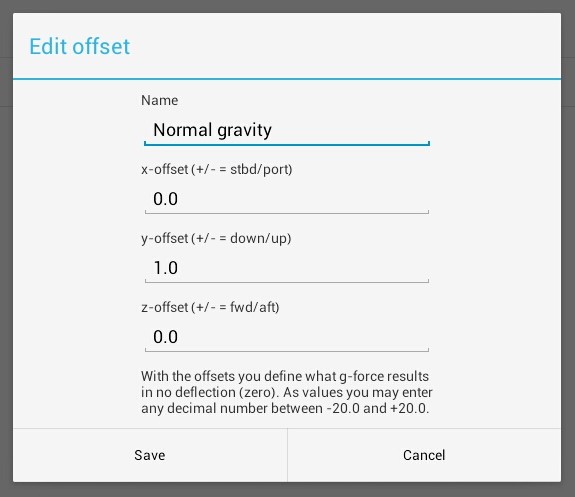
Editing an offset.
Afer you loaded an offset the command-bars' deflection will be offset by the loaded amounts. The "true" zero-g positions will be marked with amber diamonds. The markers are merely a visual reminder that an offset has been loaded and give you a rough idea about the magnitudes of that offset. There is a common pitfall, so please read carefully:
The diamonds are not where you want to go. To reach your set target g-loads, you would still try to get the command-bars into the centered positions, just what you did before for zero-g flight. That is what you have loaded the offset for in the first place!
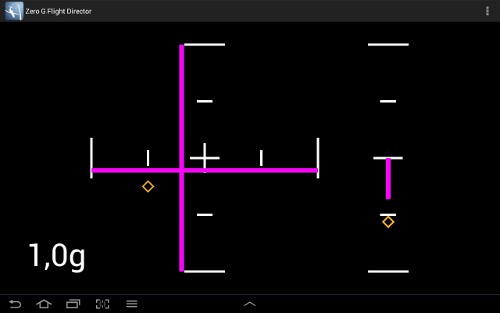
An exemplary offset has been loaded with values 1.0/-0.5/1.5 for x/y/z.
Once you have loaded an offset, you may remove it using the "Clear offset" option in the director's menu.
Preferences
ZeroG FD offers a couple of options to customize it to your needs:
-
Fullscreen mode
Please note, that this should read as-fullscreen-as-it-gets mode, as not all Android devices allow true fullscreen for non-system applications. -
Hide title bar
Gives you a little more space for the director. -
Disable back button
This feature helps to prevent unintentional closing of the director, as the back button is dangerously close to the menu button on some smaller devices. You can still quit by using "Quit" from the menu or using the "home" button. -
Display g-load
Hide or show the combined numeric g-load in the director. -
Dampen movements
By default the command-bars' movement is smoothed out. In order to get a more reactive and up-to-date display you may disable this feature, to always show raw sensor output. Keep in mind though, that - depending on your device - this might result in a lot of flickering. -
Maximum deflection
Set the maximum g-load that you want to be able to display. -
1g-guide deflection
This is set in percent relative to the available screen size. -
Thickness of guidelines and command-bars
Helps you finetune the rendering to your screensize (and eyes).
Disclaimer
Please keep in mind at all times
- that neither ZeroG FD nor your Android device are accurate or reliable enough to provide any guidance in flying aircraft whatsoever;
- that ZeroG FD works on the measurement of acceleration alone and thus can not take into account or warn you of traffic, terrain, unusual attitudes, aircraft limits and other aviation hazards;
- that nobody but you can be held reliable for any damage or harm caused because of you using ZeroG FD (including, but not necessarily while flying an aircraft).
In other words: You should always have an equally capable co-pilot with you who monitors gauges and looks outside as normal, ready to take over controls should you become distracted by using the app. Ultimately, please use your brain.
Frequently asked questions
Why is there not more eye-candy? (Why is it so ugly?)
When you fly an aircraft you want as little distraction as possible, while getting the largest amount of information out of your sensory capabilities. Any "eye-candy" would prevent you from achieving this. The colors used are standardized in aviation as well.
Why does it show more/less than 1.0g though my device does not move?
Unfortunately there seem to be big differences in quality and precision of used accelerometers between different models and there is little we can do about it in general. Compensating
for or calibration of individual devices in theory would be possible, but is honestly out of the scope of a free app.
If this helps to make you feel any better: all devices are very accurate the closer they get to zero g.
Can you please enable auto-rotation of the screen, so I can use ZeroG FD in portrait- or reverse-landscape-mode?
Think again.
Can't find the answer you were looking for? Want to make a suggestion, leave comments or feedback?
Feel free to contact me anytime: paul@alexandrow.org